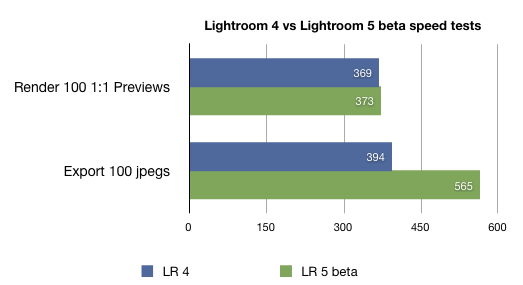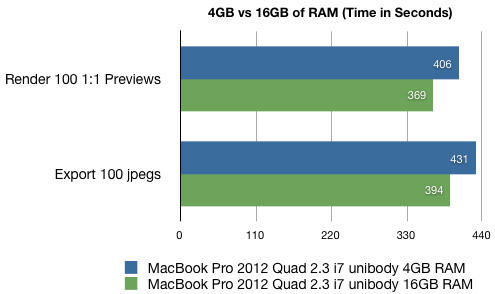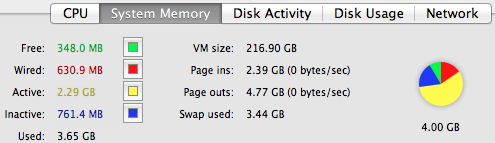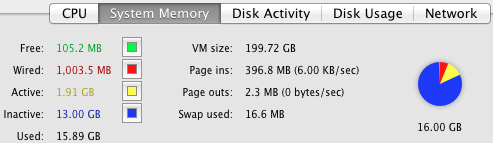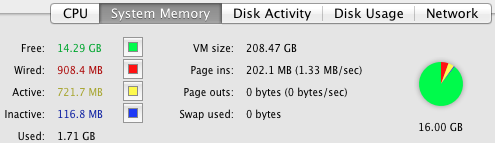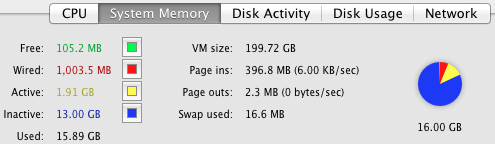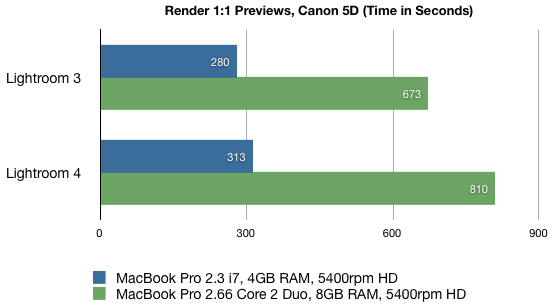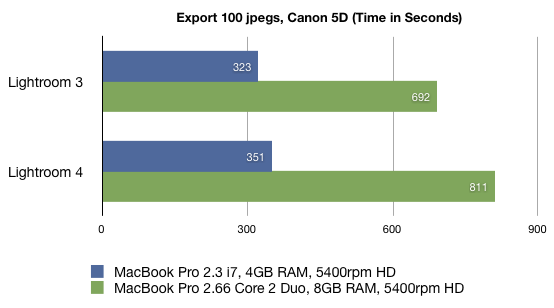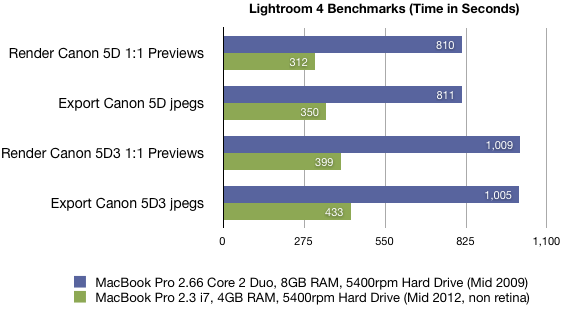I’ll cut straight to the chase, Adobe Lightroom 4 will use all available memory in a MacBook Pro, although how much you need depends on your workflow. Now for the long answer.
Using Activity Monitor on Mac OSX and running Lightroom 4, I monitored how much RAM was free or used. You can read about Activity Monitor on Apple’s website, but I’ll give a quick synopsis. The pie chart represents the computers total RAM, red and yellow is used and unavailable, respectively. Green is free and available. Blue is recently used but available. In brief, red and yellow is bad, but green and blue are good.
THE SIGNIFICANCE OF PAGE OUTS
One thing I learned from observing Activity Monitor is how much page outs reflected my Mac’s performance. Page outs happen when RAM is not available, and so the operating system chooses to write information to the hard drive. There was often page outs whenever my Mac would get sluggish or show the dreaded spinning beach ball of death. In my case, I also observed that page outs would occur even if there was inactive (blue) RAM which should be free to use. Page out were minimized only when there was plenty of free (green) RAM. More on this later.
ADOBE LIGHTROOM 4 WITH 4GB OF RAM
Let’s look at Lightroom 4 with 4GB of RAM installed on a 2012 MacBook Pro core i7 2.3ghz. After a half hour of running Lightroom 4 and iTunes, 1GB of RAM was available, plus there was already 179 MB of page outs. Over the course of a day and a half, I ran Lightroom 4 along side Photoshop, Safari, Mail, and iTunes. Out of 4GB of RAM installed, just 500MB were free, but the real sign of insufficient RAM is the whopping 4.77 GB of page outs.
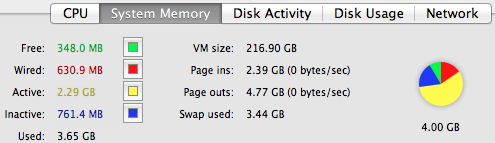
Lightroom 4 did run okay during this time. Yes it did occasionally get sluggish but I never felt compelled to shut down and restart. Contrast this with my 2009 Core 2 Duo MacBook Pro which had 8GB of RAM but was nearly unusable with Lightroom 4. This is where RAM only tells half the story. Apparently, you can get by with less RAM if your processors are speedy.
ADOBE LIGHTROOM 4 WITH 16GB OF RAM
Now let’s look at the same 2012 MacBook Pro core i7 2.3 ghz with 16GB of RAM. After a full day of using Lightroom 4 along with several other programs, the Mac still had 4GB of free memory and only had 48 KB of page outs. After 5 days, the Mac was down to just 100 MB of free memory and wrote 2.3 MB of page outs. Lightroom 4 ran very well during this time. In the Lightroom develop module, I applied brushes and gradients in an attempt invoke slow downs but performance was quite snappy.
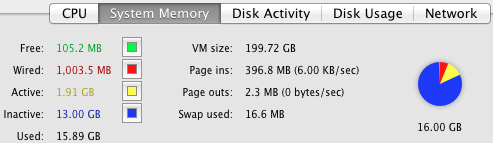
HOW TO QUICKLY USE 16GB OF RAM WITH LIGHTROOM 4
When running Lightroom 4, viewing many full screen previews will consume nearly all available memory. I was able to quickly use 13GB of RAM scanning through 500 full screen previews in 30 minutes. It seems that Lightroom will store recently viewed previews in RAM. This is a good scenario, since Lightroom can quickly grab those previews out of memory should they be needed again.
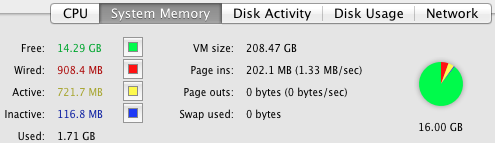
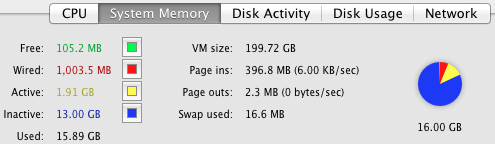
So, on one hand, 16GB of RAM will greatly reduce the sluggishness that occurs during page outs and will allow you to work without restarting for much longer. However, cycling through a few hundred previews will quickly consume most of 16GB of RAM and likely much more if available.
CONCLUSIONS AND RECOMMENDATIONS
In my observation, Lightroom will take full advantage of any available RAM on a MacBook Pro. The more previews you load, the more RAM is used. 16GB of RAM allowed Lightroom 4 along with several other programs to run for several days. With 4GB of RAM, Lightroom ran well but did exhibit occasional sluggishness. But on an older system, a Core 2 Duo machine, 8GB of RAM did not overcome the aging processors. Apply these observations to your own experience to determine your purchasing. I recommend at least a quad core Mac, then as much as RAM as you can reasonably purchase. It's my observation that the processors are much more important than RAM.
These are subjective conclusions based on my experience using very limited test machines. I’ve made some conclusions about memory and page outs based on observing Activity Monitor. I did not give a hard answer to the question, “How much RAM does Lightroom need?,” because it depends on your own work habits and what processors are in your Mac. A new Mac with a faster processor can run Lightroom 4 smoother than an older Mac with more memory. Feel free to send me any insightful comments via email.